WE’RE HERE FOR YOU:
Product Sales & Service: 847.996.0739
MENUMENU
Nozzles: 16
Nozzle diameter: 150 μm
Minimum size of printed object: 1.38” (35mm)
Working position: Any angle
Printing: Enables printing of up to 10 texts in successive lines
Maximum characters per text: 1500 – includes control character for built-in fonts
Text and print parameters: 1 to 10 – loaded into unit via PC
Graphics: Editing and printing of graphical text and symbols using Windows® fonts (True Type) standard
Special characters: National (diacritical) characters and graphics
Variable fields: Date, time, ascending/descending sequential numbers, universal counter
Timing: Synchronized with rotational speed of the lower stabilizer, or at intervals by an internal generator
Power supply: Three (3) Li-ion rechargeable batteries
Operating time: Up to 50 hours continuous operation with fully-charged battery at 68°F (20°C); automatic low-battery indicator
Recharging: Automatically using external 24-volt, 1-amp DC power pack; charging time less than 2.5 hours
Ink: Cartridges; ethanol-, acetone-, water-based, or MEK, in various colors
Cartridge capacity: 3.7 ounces (110ml); prints approx. 100,000, 7×5 dot-matrix characters or 17,000 16×10 dot-matrix characters
Working pressure: 4.4 to 5.8 psi (0.3 to 0.4 bar) via internal pump
Operating temp: 33°F to 104°F (0.5°C to 40°C)
Storage temp: 34°F to 113°F (1°C to 45°C) – water-based ink; 14°F to 113°F (-10°C to 45°C) – ethanol- or acetone-based ink
Humidity: Up to 95% non-condensing; printer operates in rain on dry surface
Wireless Bluetooth® up to 300 feet
Text- and parameter-processing software; Windows® 98SE/ME/NT/2000/XP
Network up to 20 units from PC
Nozzles: 16
Nozzle diameter: 150 μm
Minimum size of printed object: 1.38” (35mm)
Working position: Any angle
Printing: Enables printing of up to 10 texts in successive lines
Maximum characters per text: 1500 – includes control character for built-in fonts
Text and print parameters: 1 to 10 – loaded into unit via PC
Graphics: Editing and printing of graphical text and symbols using Windows® fonts (True Type) standard
Special characters: National (diacritical) characters and graphics
Variable fields: Date, time, ascending/descending sequential numbers, universal counter
Timing: Synchronized with rotational speed of the lower stabilizer, or at intervals by an internal generator
Power supply: Three (3) Li-ion rechargeable batteries
Operating time: Up to 50 hours continuous operation with fully-charged battery at 68°F (20°C); automatic low-battery indicator
Recharging: Automatically using external 24-volt, 1-amp DC power pack; charging time less than 2.5 hours
Ink: Cartridges; ethanol-, acetone-, water-based, or MEK, in various colors
Cartridge capacity: 3.7 ounces (110ml); prints approx. 100,000, 7×5 dot-matrix characters or 17,000 16×10 dot-matrix characters
Working pressure: 4.4 to 5.8 psi (0.3 to 0.4 bar) via internal pump
Operating temp: 33°F to 104°F (0.5°C to 40°C)
Storage temp: 34°F to 113°F (1°C to 45°C) – water-based ink; 14°F to 113°F (-10°C to 45°C) – ethanol- or acetone-based ink
Humidity: Up to 95% non-condensing; printer operates in rain on dry surface
Wireless Bluetooth® up to 300 feet
Text- and parameter-processing software; Windows® 98SE/ME/NT/2000/XP
Network up to 20 units from PC
Click images to enlarge.



Always turn the unit off before removing or installing cartridge
Be mindful of the cartridge expiration date
Turn on unit (press trigger and Print On/off Button at the same time
Wait for pressurization of the unit to stop
Move unit to product to be printed
Select message to print
Begin printing by
Pressing the Print On/off button
Pressing trigger once and releasing
Move EBS‐250 along product to be printed
Press trigger and “F” key until LED’s cycle and turn off
Loosen the ink cartridge
This releases the pressure from the ink system
Re‐attach the cartridge
This prevents dust, dirt or air from entering the back of the unit
Apply a moderate amount of cleaning solution to a piece of cleaning cloth, and gently wipe the nozzle plate
Store the unit in the case until next use
After 50 hours of use, or when the charge light is on, charging the unit battery is recommended
Please follow the EBS procedures, included in the user’s manual
This manual is included on the disk inside the carrying case
A new unit has been purged with the cleaning cartridge that matches the ink type
Install the ink cartridge and power‐up the unit
Press the Print On/Off button
Wait for pressurization to finish
Caution
Ensure adequate ventilation in the area
Point the unit downward into a hazmat‐type container or scrap cardboard
Press the trigger 3 times (within 1‐2 seconds) and hold the trigger in on the third press
The unit will emit 2 beeps, then the unit will ‘fire’ all 16 nozzles
This is called the PURGING procedure
When the purging starts, it will take approximately 5‐10 seconds until the cleaning fluid is replaced by ink
At this time, release the trigger
The unit should be purged of ink based on the following recommended intervals
Water Based Ink
Once per week
Ethanol Based Ink
Once per week
Acetone Based Ink
Once every two days
MEK Based Ink
Once every two days
Pigmented Ink
Every day after the shift is over
Purging the unit of ink
Power down (normal power down procedure)
Remove the ink cartridge
If the HandJet® cannot be switched off, remove the cartridge and cross the cartridge contacts in the rear plate with a wire (e.g. bended paper clip) until the HandJet® goes off.
You can create an own graphic directly in the PC program.
For this open the bitmap editor.
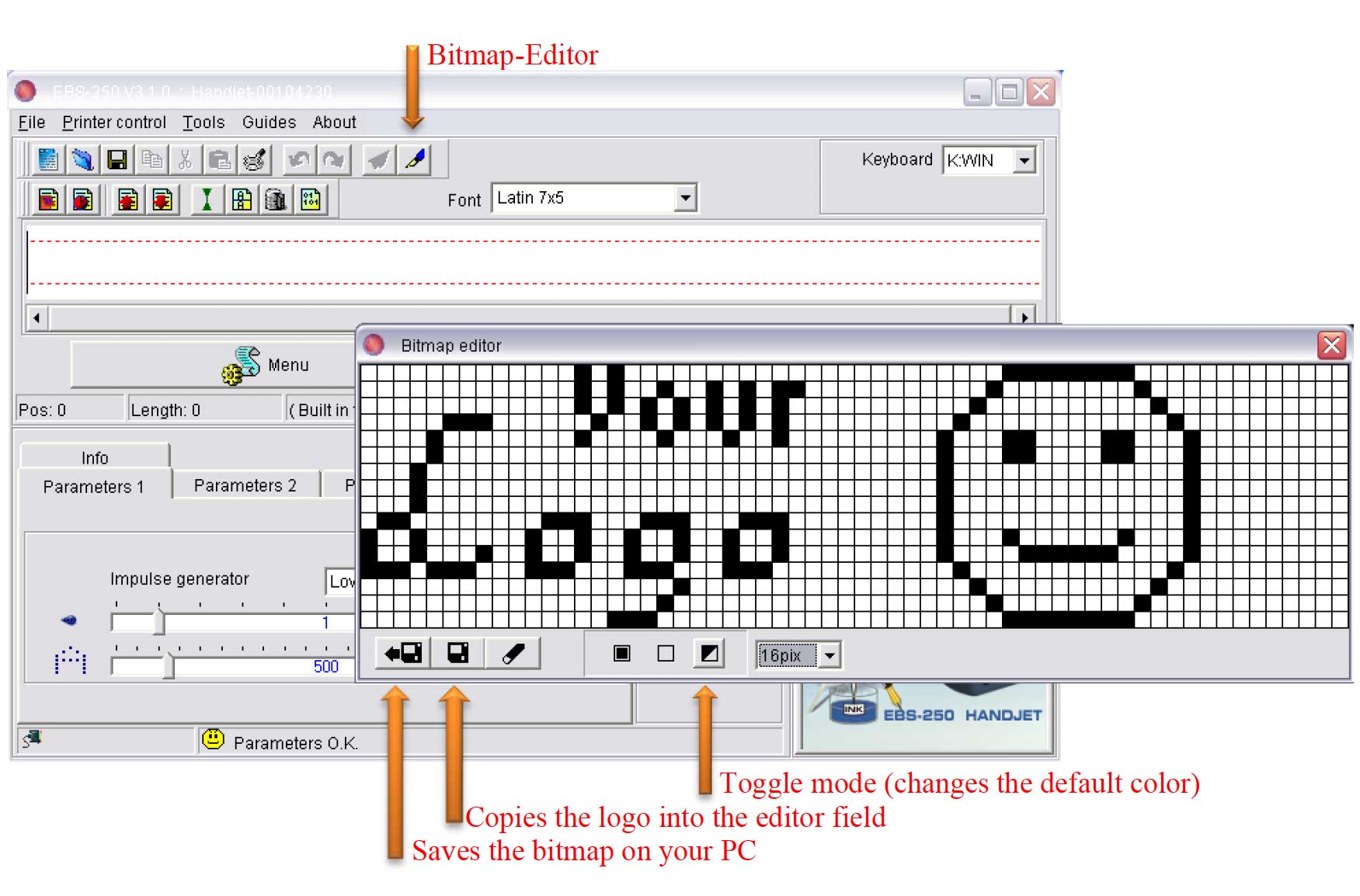
An existing logo can be inserted as follows:

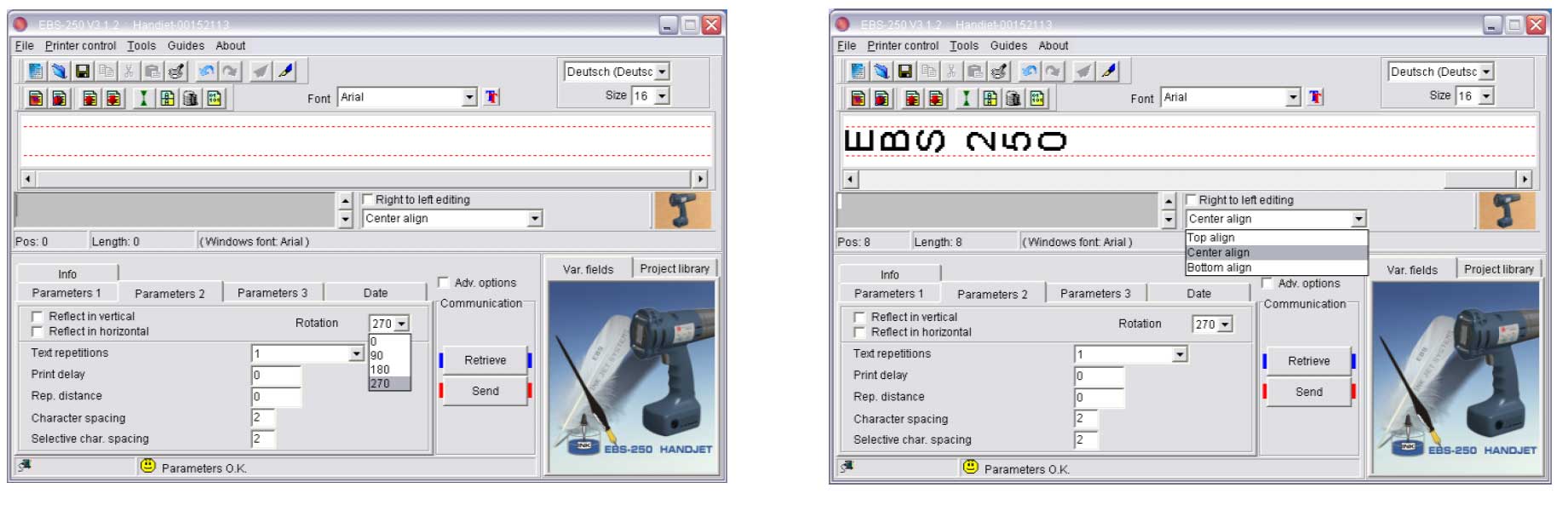
Select from the font list “Spec 7“ or “Spec 16“. The symbols appear after typing the corresponding capital.
Spec 7.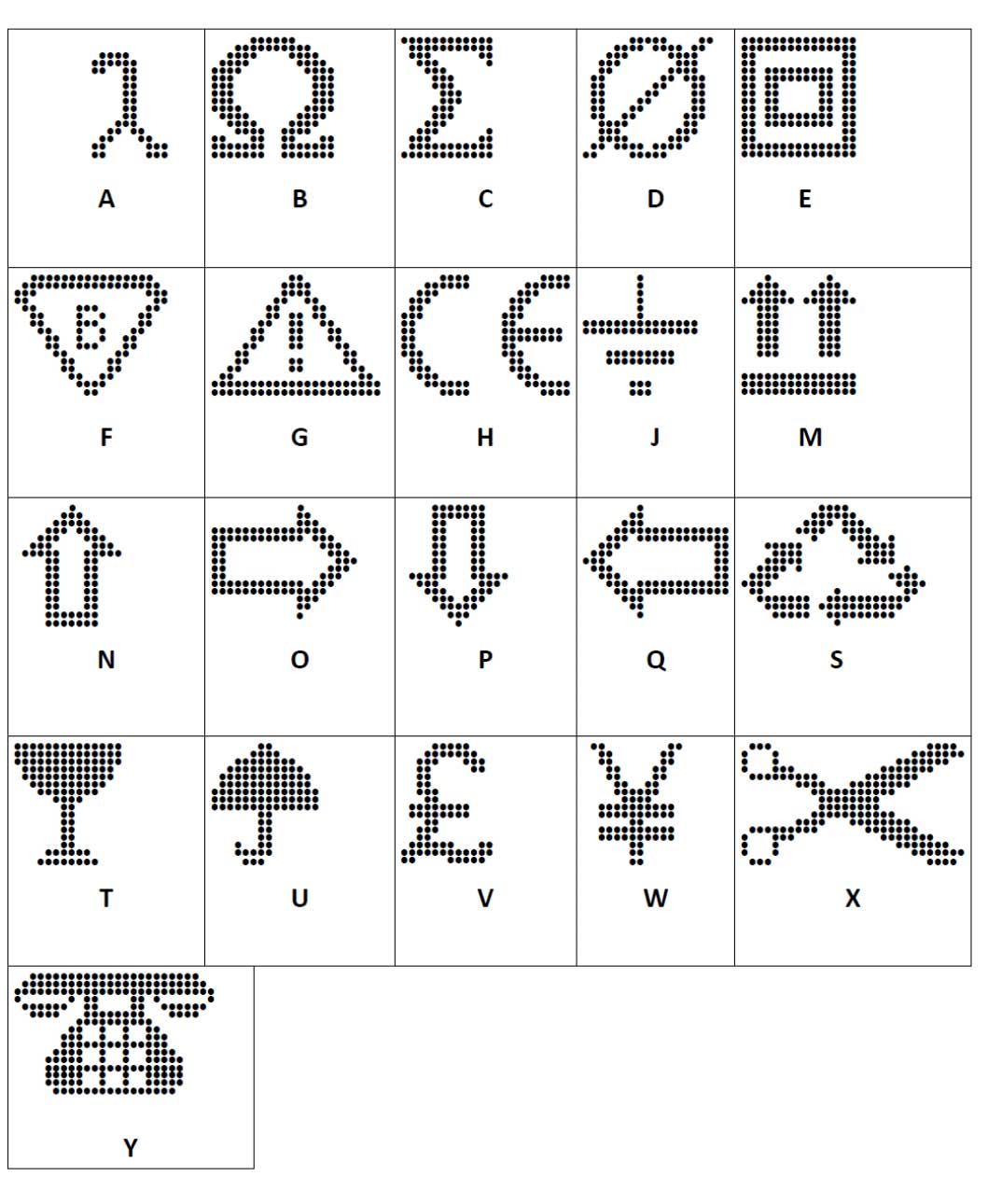 Spec 16.
Spec 16. 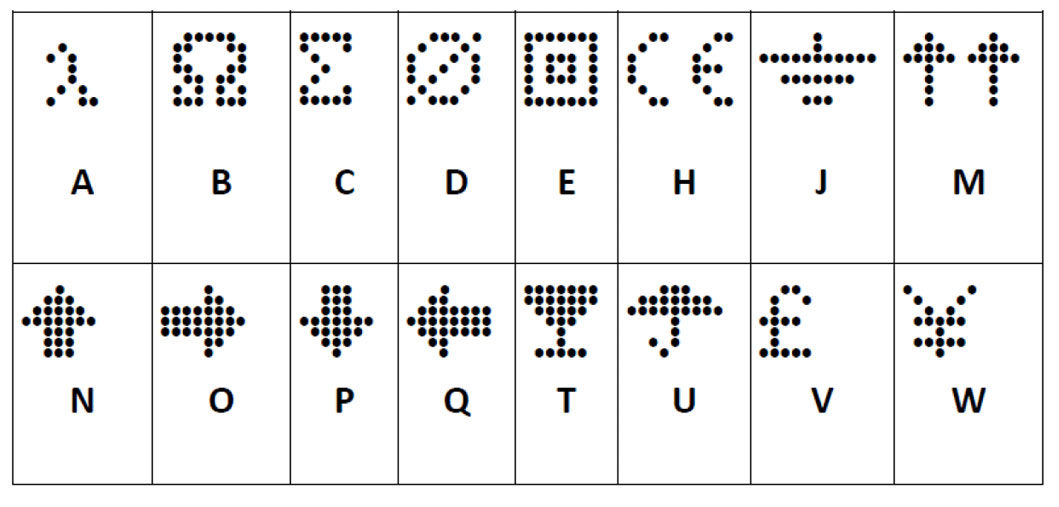
If the nozzle plate is dirty, clean it by spraying solvent on it. Hold the printer face down spray from below, that no solvent (mixed with ink) can flow into the unit or onto the guiding rolls.
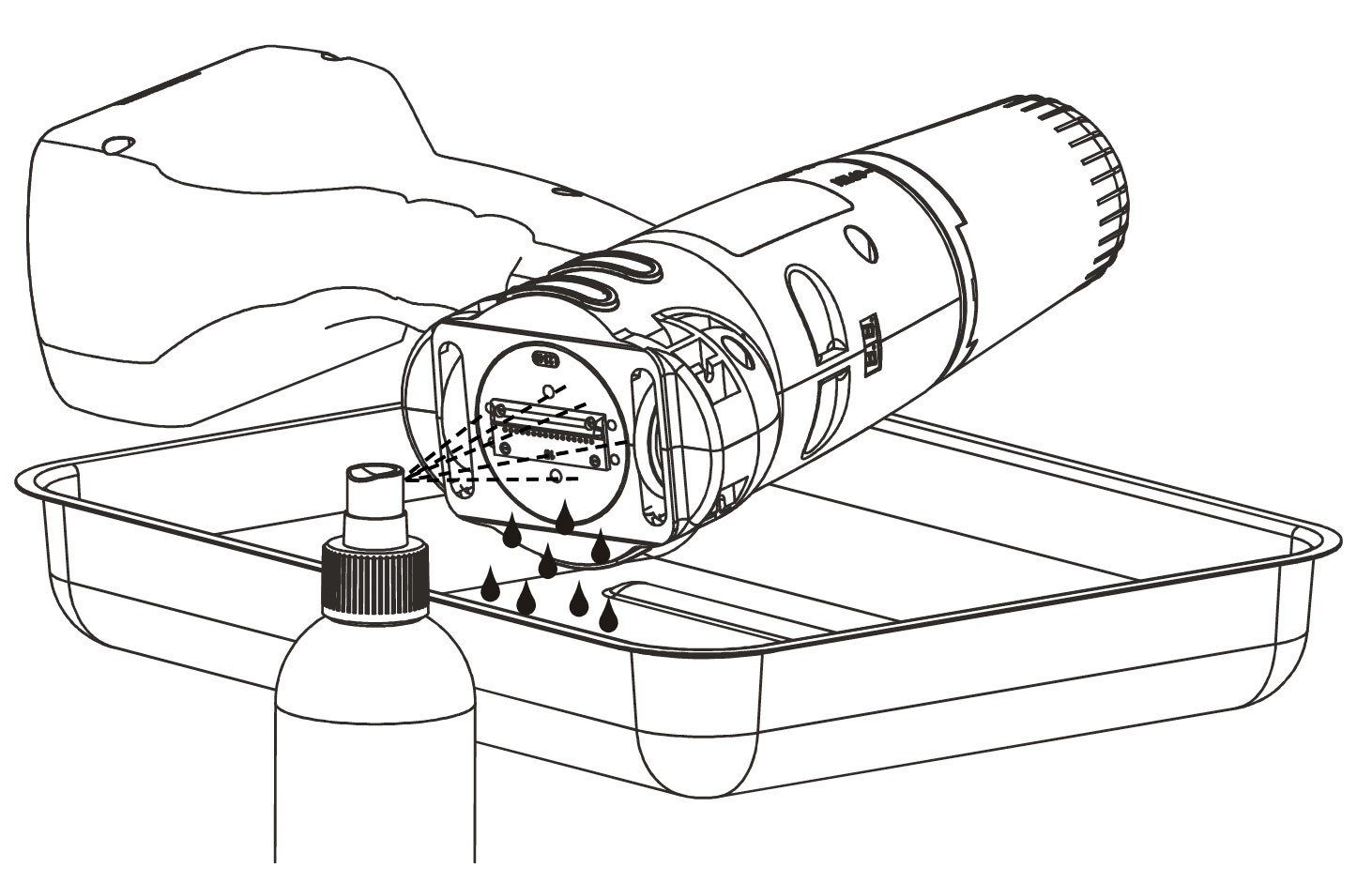
When you use special inks, e.g. pigmented inks or fast drying inks, it can happen that due to pigments or ink rests nozzles will be blocked. In this case it is recommended to use a cleaner cartridge daily. Use the purge function to flush out old ink rests. This is also recommended when a HandJet® will not be used for longer time. You must take care to use a cleaner which is adequate to the ink base.
Click in the Guides menu on Network configuration.
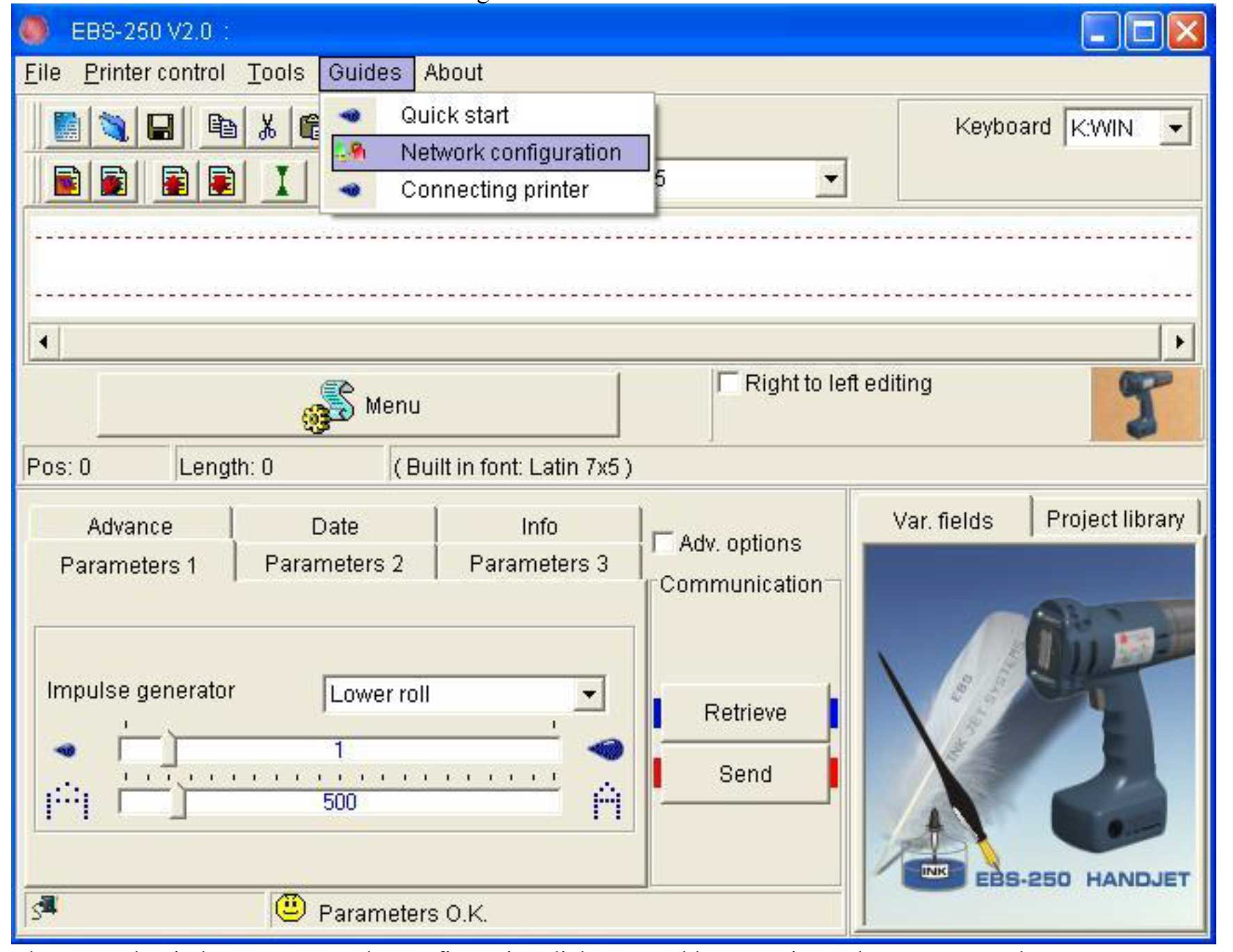
The network window appears and a configuration dialog. To add more printers later, you can also
click here.
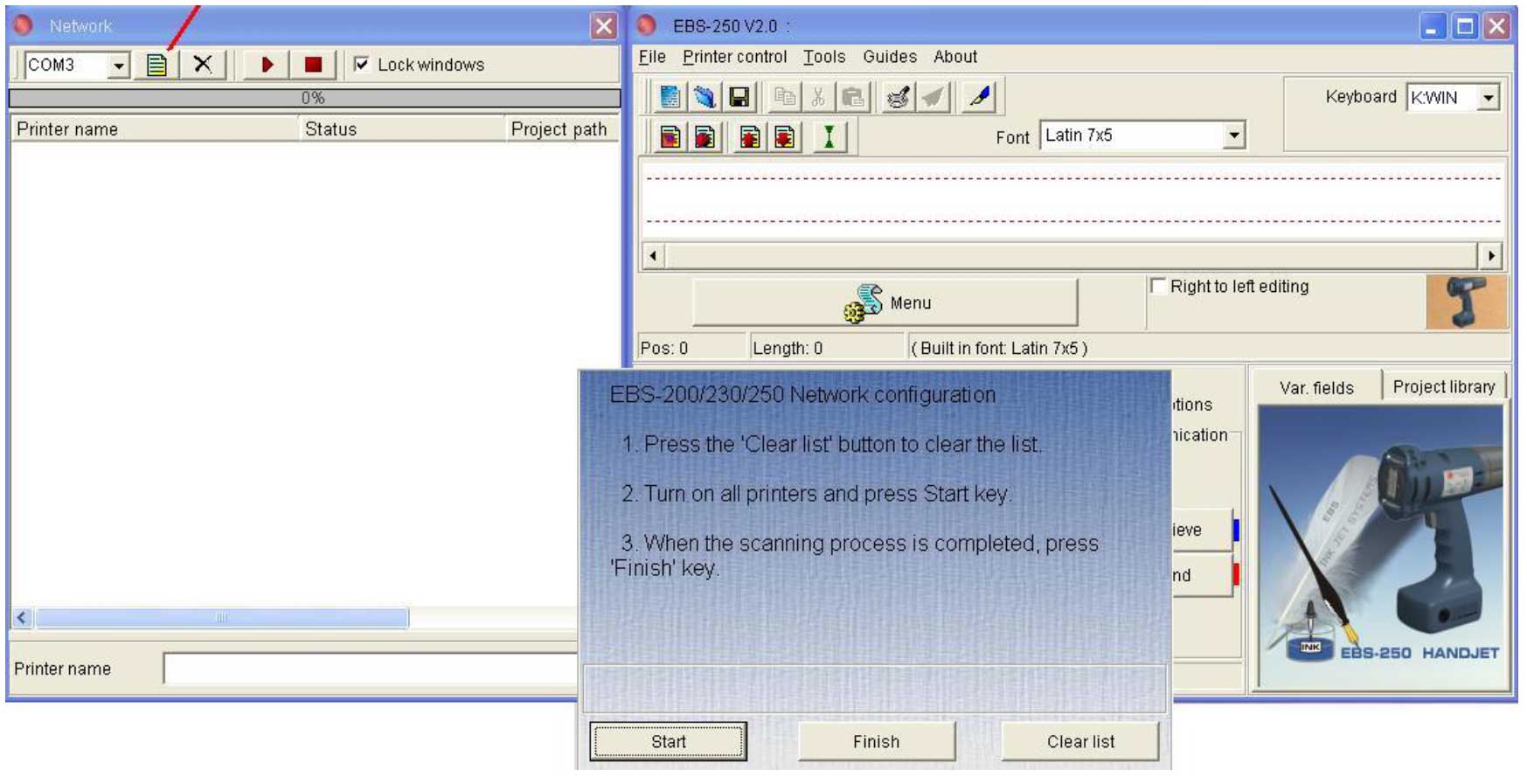 All printers can be switched on at the same time. In the network window appears after each recognized and added printer an entry “Handjet® with its serial number. After finishing the network highlight this printer in the list with which you want to communicate.
All printers can be switched on at the same time. In the network window appears after each recognized and added printer an entry “Handjet® with its serial number. After finishing the network highlight this printer in the list with which you want to communicate.Yes! Regular maintenance on your EBS-250 printers is important to keep printers operating smoothly. Download cleaning instructions and find out how to clean the nozzle faceplate, the recommended time for periodic ink purging as well as review a step-by-step guide to purging ink out of a printer. Download the PDF.
Product Sales/Service: (847) 996-0739 or sales@ebs-inkjet-usa.com
EBS Ink-Jet Systems USA, Inc.
1840 Industrial Drive, Suite 200
Libertyville, IL 60048
Subscribe and receive our newsletter — Helping You Make Better Marks News — filled with the latest information on cutting‐edge solutions for contact‐free marking and coding, including new product developments, user tips, print sample requests, upcoming events, and more!
We respect your privacy and will not share your information. This newsletter is distributed every other month.